Schedule
Generate the optimal schedule for your employees.
Staff Management
Manage staff members, their roles, skills, and work preferences.
Contract Management
Manage work contracts with shift rules and time constraints.
Rules Management
Manage scheduling rules, constraints, and dependencies.
Settings
Configure application settings and manage system roles
Role Management
Manage system roles for staff membersSolver Configuration
Configure Timefold solver optimization settingsSet the maximum time the solver should run when optimizing schedules. Longer times may produce better results but will take more time to complete.
Language & Localization
Configure application language and regional settingsHelp & Documentation
Everything you need to know about using the scheduling system
REST API Guide
Employee Scheduling solver integration via cURL
1. Download real data
curl -X GET -H 'Accept:application/json' http://localhost:8080/real-data -o sample.json
2. Post the sample data for solving
The POST operation returns a jobId that should be used in subsequent commands.
curl -X POST -H 'Content-Type:application/json' http://localhost:8080/schedules -d@sample.json
3. Get the current status and score
curl -X GET -H 'Accept:application/json' http://localhost:8080/schedules/{jobId}/status
4. Get the complete solution
curl -X GET -H 'Accept:application/json' http://localhost:8080/schedules/{jobId}
5. Fetch the analysis of the solution
curl -X PUT -H 'Content-Type:application/json' http://localhost:8080/schedules/analyze -d@solution.json
5. Terminate solving early
curl -X DELETE -H 'Accept:application/json' http://localhost:8080/schedules/{id}